Meta WhatsApp Cloud API: A Comprehensive Guide
Published: Jun 26, 2023

Meta always has a trick up its sleeve. In the spring of 2022, the company introduced Meta’s WhatsApp Cloud API to all businesses worldwide, which came as a delight for many. It proved to be one of the largest developments by Meta, making quite a splash in the cloud communication market and becoming a key addition to the WhatsApp ecosystem.
This boosted WhatsApp’s presence in the business world. As a brand, you can now scale and customize your business communications on the WhatsApp Business platform. Our guide covers all you need to know about the app’s Cloud API, including features, benefits, limitations, and more.
Understanding WhatsApp Cloud API
WhatsApp Cloud API refers to the version of WhatsApp Business API that is hosted by Meta rather than a Business Solutions Provider (BSP) server or a company’s own server. Since the key difference is the hosting type, WhatsApp Business API is known as an "on-premise API."
Previously, businesses had to undergo a BSP in order to get WhatsApp API. The whole process was time-consuming, and the BSP fees were too high for some businesses to afford. As a result, Meta introduced Cloud API on WhatsApp as a faster and more cost-effective way to set up an API WhatsApp account.
Get in Touch With Our Experts
Streamline your efforts and centralize your channels with Dexatel's all-in-one platform. Talk to our experts and get all your questions answered.
How Does WhatsApp Cloud API Work?
Meta is similar to cloud service companies in the way it acts as a hosting service. It is responsible for storage, computing, maintenance, network, and handling all the infrastructural-related costs involved. With the help of WhatsApp’s cloud communication API service, businesses can send and receive up to 80 messages per second to a number of contacts.
Companies will also be able to register more than one phone number on the Cloud API. As for scaling, the Cloud API automatically adapts to your company’s workload. Plus, you’ll have automatic updates available on the API.
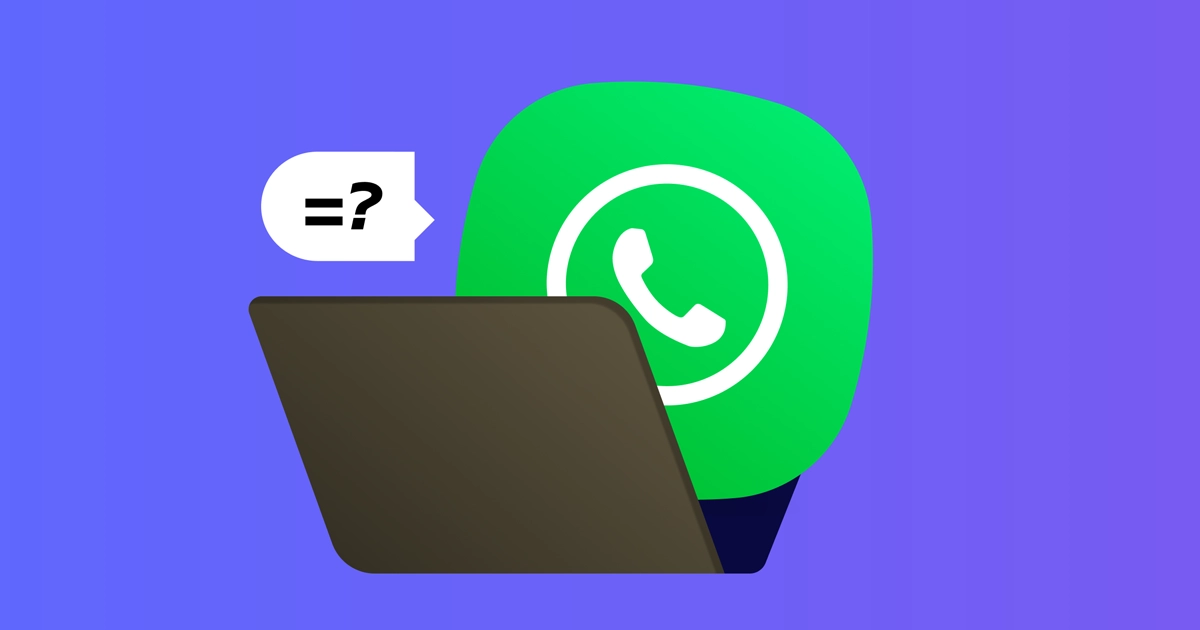
How Much Does the Cloud API Cost?
You can get a Meta WhatsApp Cloud API account for free. You’ll only need to pay the WhatsApp API’s conversation-based fees. But no additional per-message fees are involved. As for conversation-based pricing, it falls into two categories:
User-initiated conversation fees: These are when a customer messages a business and then responds within 24 hours.
Business-initiated conversation fees: These apply when a business messages a user 24 hours after a user initiates a conversation
Regardless of the category, WhatsApp offers the first 1,000 conversations of each month for free. Any additional conversation beyond this limit will require you to add a credit card to your Cloud API account. It’s also worth mentioning that the 1,000-message limit—which refreshes every month—still applies even if you have multiple phone numbers attached to your account.
What Does Meta’s Cloud API Feature?
The WhatsApp Cloud API comes with a slew of new features that you can access. These include:
End-to-end encryption of conversations
Eligibility for WhatsApp green tick
Advanced automation for sales, marketing campaigns, and customer support
Interactive business messaging
Scheduling messages at scale
Broadcasting and bulk messages
Free API software upgrades
Free hosting
24/7 support for critical issues
WhatsApp Business API Vs. Cloud API
Another aspect worth noting is the difference between the WhatsApp Business API and Cloud API. What differentiates the former from the latter is that with the Cloud API, Meta offers both hosting and API access. This allows businesses to have automatic access to API software upgrades in addition to security upgrades. On the other hand, WhatsApp Business Cloud API features premium support and regional hosting.
A clear distinction between the two versions is how the system message template appears to the recipient. In the case of the Meta WhatsApp Cloud API, the message would read, “This business uses a secure service from the Facebook company to manage this chat. Tap to learn more.”
But when a BSP is hosting the API, the system text would be “This business works with other companies to manage this chat. Tap to learn more.”
As for a business hosting its own API, the recipient would see the regular “Messages and calls are end-to-end encrypted” system message.
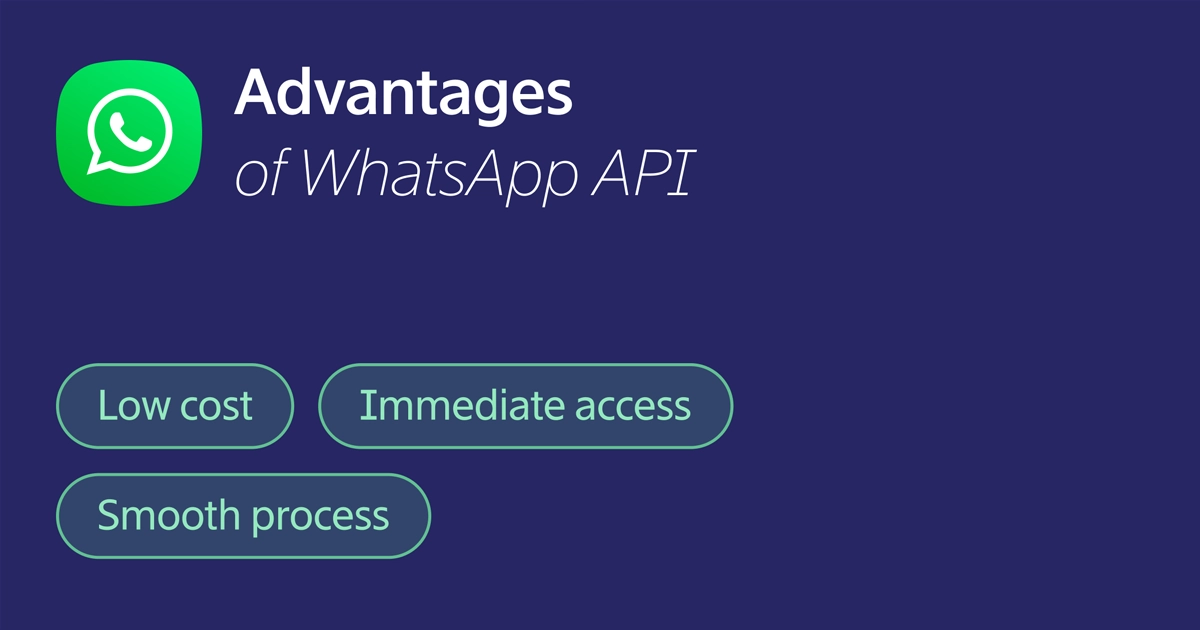
Benefits of WhatsApp’s Cloud API
Setting up WhatsApp Cloud API comes with a lot of benefits.
Reduced costs: BSPs charge a fixed fee for the WhatsApp Business API. Setting up the WhatsApp Cloud API with Meta, on the other hand, is completely free. This allows businesses of all sizes to get the Cloud API at no cost.
Instant access to updates: Another upside is being able to instantly access the WhatsApp Business API. This means having direct access to API updates, which also include security updates.
Speedy approval process: Before Meta introduced the Cloud API, accessing the WhatsApp Business API involved waiting for the BSPs’ approval. The Cloud API basically gets rid of the middleman.
Limitations of the Cloud API
As perfect as it sounds, the new WhatsApp Cloud API does have a few minor downsides as a business solution. One limitation is that you can’t use a phone number for both the Cloud API and the on-Premise API. You have to choose either one.
However, Meta’s team of developers is constantly working on rectifying this problem. In the meantime, it is possible to migrate your phone number from the on-premise API to the cloud-hosted version.
Another limitation is that Meta itself does not provide a platform interface for using WhatsApp services, besides offering the Cloud API. Any information claiming otherwise is actually a common misconception. To make the most of your Cloud API, you’ll need to connect it to a business messaging platform like Dexatel.
What to Know Before Setting Up Your Cloud API
It’s worth mentioning that certain BSPs offer the WhatsApp Cloud API. If you already have a connection with a BSP that happens to offer Cloud API, you can get yours from them. Meta recommends getting the Cloud API directly from Meta, as it would be easier to implement and maintain.
If you have a WhatsApp On-premise API number that you want to use for the Cloud API, you’ll need to migrate it from one to the other. Keep in mind that you can’t use one number for both—your BSP should be able to help with the migration process.
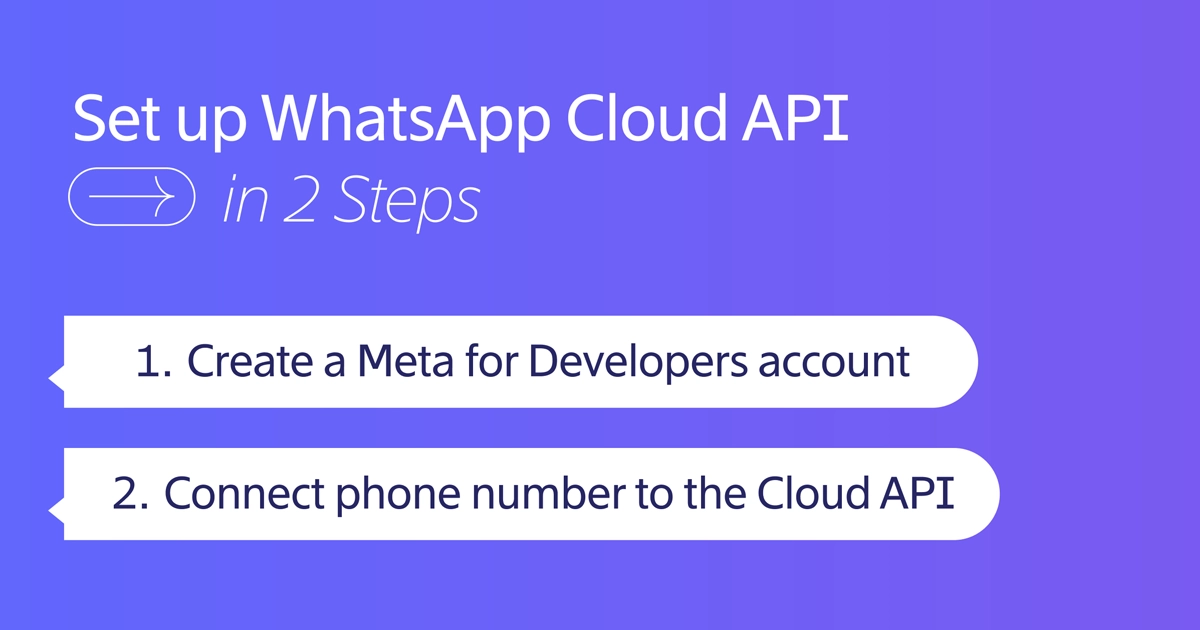
How to Set up WhatsApp’s Cloud-Based API
The process of getting the Meta WhatsApp Cloud API can be divided into two major parts. The first part involves setting up a Meta for Developers account. The second part is where you’ll tie a phone number to the Cloud API. The entire process is rather straightforward.
Creating Your Meta for Developers Account
1. Go to https://developers.facebook.com/ and sign in using your Facebook login credentials.
2. You’ll see an option to “Create App.” Select it and choose “Business” as the app type.
3. Fill in basic information about your business. You may leave the Business Manager account part unselected if you don’t have one. Note that with the WhatsApp Cloud API, you don’t need a verified Facebook Business Manager account. You can simply choose “No Business Manager account selected” and select “Create app.”
4. At this point, you should have logged in to your Meta dashboard. From there, scroll down the list until you find the WhatsApp section and click “Set up.”
5. The following screen will show you all the terms and conditions you need to accept before getting access to the WhatsApp Cloud API. If you chose “No Business Manager account selected” in step 3, you can do the same here. Select “Continue” and move on.
6. You’ll now have a unique phone number ID as well as a unique WhatsApp Business account ID. WhatsApp will also generate a “Test” number, which you’ll see under the “From” section. Enter the recipient phone number to which you want to send the testing message. This can be your business or personal WhatsApp number.
Connecting Your Phone Number
1. Proceed to the “Step 5” section and select “Add phone number”. This is where you’ll be linking a phone number to your WhatsApp Cloud API account.
2. Provide the necessary information and hit “Next.”
3. You’ll now be asked to fill in information for your WhatsApp Business profile. Do that and select “Next” again.
4. Enter a phone number to connect to your Cloud API. Make sure this number is not linked to an existing WhatsApp account.
5. Meta will then send a 6-digit verification code to the phone number you added. Verify that number by entering the code in the space provided.
6. Check the “Send and receive messages” section. The phone number will appear under “From.”
7. Once you have access to the Cloud API, you’ll need to add a platform interface such as Dexatel’s to be able to use it effectively.
Choosing Between WhatsApp On-Premise and Cloud API
Whether you should use the Meta WhatsApp Cloud API or the on-premise version depends on what suits the needs of your business. The cloud-hosted version is ideal for companies that want to manage their WhatsApp API account and have the means and expertise to do so.
Some businesses, however, may need additional help setting up the API, could use assistance with the green tick application, and require support with API-related problems. In that case, an on-premise API would be the better choice.
Whichever version of API you end up choosing, it makes no difference to the customer experience whatsoever—other than the system message they see at the beginning of the chat. The main impact is on your business in terms of access, cost-effectiveness, and maintenance. In any case, WhatsApp is a great marketing tool for growing your business.
