Sending PDFs via Text: Everything You Need to Know
Published: Mar 14, 2023

Texting makes everything easier.
It’s simple, convenient, and universal, just like a PDF (Portable Document Format) file—which is why sending a PDF via text is one of the best ways to share more than just a message.
So, if you are wondering whether you can send a PDF via text.
The answer is yes, you can.
It combines the speed and effectiveness of text messaging with the accessibility and versatility of PDFs.
A PDF can include graphs, images, and hyperlinks.
You can fit much more than the 160-character limit of a regular SMS into a small package that still packs a big punch.
Most messaging platforms allow you to add files to your MMS texting campaigns or one-on-one conversations, making it easy to send them to as many people as you want in seconds.
If you're sending via MMS, you can include images, videos, and audio files directly in your messages, enhancing the overall communication experience.
Traditional SMS, however, cannot send multimedia files and is limited to text only.
You can still send a PDF through SMS by simply placing the PDF's link within your SMS copy.
Having the ability to send PDFs via text can greatly enhance your business text messaging arsenal.
Why Do People Send PDFs via Text?
Texting is one of the most effective ways of reaching people.
They are easy and convenient, get opened and responded to a lot more than email, and are a great way of instantly notifying people via reminders or alerts.
Sending a PDF via text gets your recipients the documents they need instantly and onto their phones when they’re on the go.
PDFs are an ideal format for sending a lot of information in one package, including visual elements.
It’s a versatile and popular file format that’s almost universally supported and accessible, even on mobile devices.
There are many reasons to send a PDF via text, including sending helpful documents like invoices, pricing quotes, receipts, tickets, schedules, brochures, and much more.
When to Send a PDF via Text
Besides knowing how to send PDFs via text, it’s helpful to know when to send them.
Here are some examples:
When you have to report something: Text a PDF report to your customers or business associates—daily, weekly, or monthly
When your customer books a trip through your agency: You can text your client a travel itinerary in PDF format before their trip
When someone reserves a table at your restaurant: Text your restaurant menu as a PDF to get diners acquainted before they arrive
When someone registers for your course: Text them a schedule and list of coursework so they always have it on hand
When you have to invoice someone: Invoicing and getting paid can be hard, especially by email—text messages get you front and center
When someone is attending your event: Text them an appointment reminder PDF with the event agenda, directions, seating arrangements, and other important information
When someone expresses interest in your product or service: Text them an info pack that details your offerings and prices
When you have a patient coming in the morning: Attach the PDF file to a text and send it the night before with instructions on what to eat and other requirements prior to the medical checkup
When your customer has just purchased a new product: Text them a manual or usage instructions and immediately engage them if they need setup support
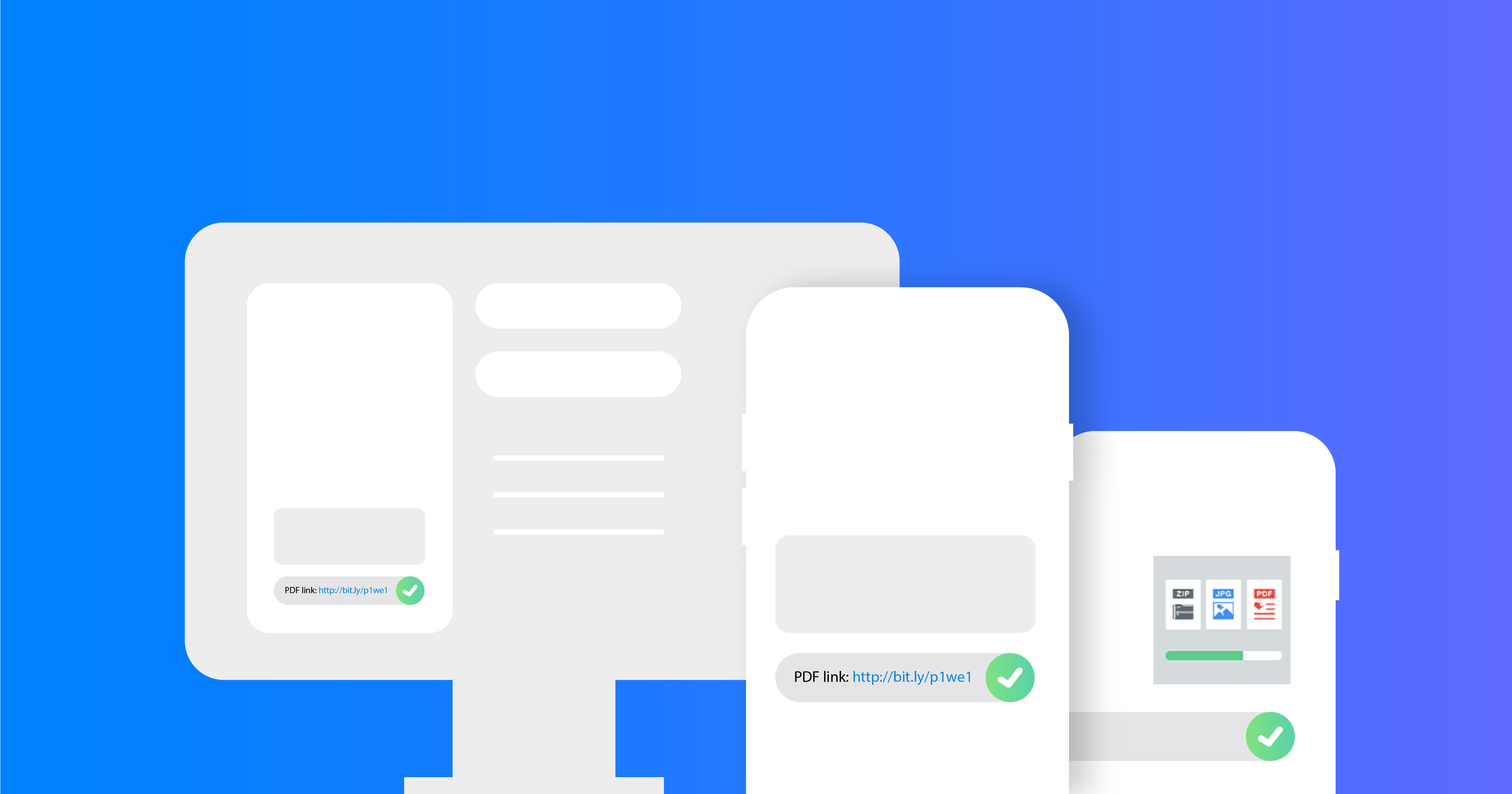
How to Send a PDF via Text
Include a Link to the PDF file in an SMS
If you wish to send an SMS instead of an MMS, you can still share a PDF file by including a link to it in the message body.
Within our platform, you can use our built-in URL shortener to save space on the character limit.
Get Started Now
Reach your clients now and claim your 30-day free trial. No credit card required.
Attach a PDF File to an MMS
You can physically attach a PDF file directly within the message box by selecting it as an attachment from your phone’s texting application.
Sending PDFs with Other Business Messaging Channels
Another method is to send PDFs using other messaging channels besides text messaging.
WhatsApp and Viber are excellent for this purpose.
Using the Dexatel platform, you can directly attach PDFs during the campaign creation stage, ensuring your messages are delivered effectively.
These channels provide better engagement rates, making them ideal for important document distribution.
This versatility enhances your communication strategy, ensuring your audience receives and interacts with your content efficiently.
Additionally, if you want to send PDFs via text for personal communication using your phone, see below for instructions on how to do it for iOS and Android.
How to Send a PDF via Your Phone
MMS is still an option for sending through mobile, but as smartphones evolve, iOS and Android have their own native messaging apps, which make sending PDFs super easy.
For texting PDFs on an iPhone, you can easily use iMessage.
Find the file you wish to send in your iPhone’s “Files” folder, press and hold, tap “Share,” and select the Messages app from the options that appear.
From there, you can select the contacts you wish to send it to.
Why Can’t I Send PDFs via Text on My iPhone?
There can be a number of reasons why your PDF files aren’t being sent on an iPhone.
You may be trying to send a document to a non-iOS device, in which case your iMessage will not go through.
When you send a PDF file, it’s not sent as a regular text message but as a multimedia message.
Ensure that “Send as SMS” is toggled on in your settings.
If the PDF is not getting attached or the message isn’t going through, your file size may be too large.
How to Send a PDF via Text Message on Android
You can easily send PDFs via text on Android through the File Manager app or directly through your native Messages app.
In the File Manager, find the PDF file you want to share, press and hold it, and tap the Messages app icon in the “Share files via” menu that opens.
Choose the recipient contact and done.
Alternatively, you can also use your Android phone’s native messaging app.
Find the conversation or start a new one and press the “+” icon to select attachments for your message.
Press the Files button to open “File Manager,” where you should locate the PDF you wish to send. Select the PDF and hit send.
