How to Forward a Text in 7 Ways
Published: Oct 31, 2023
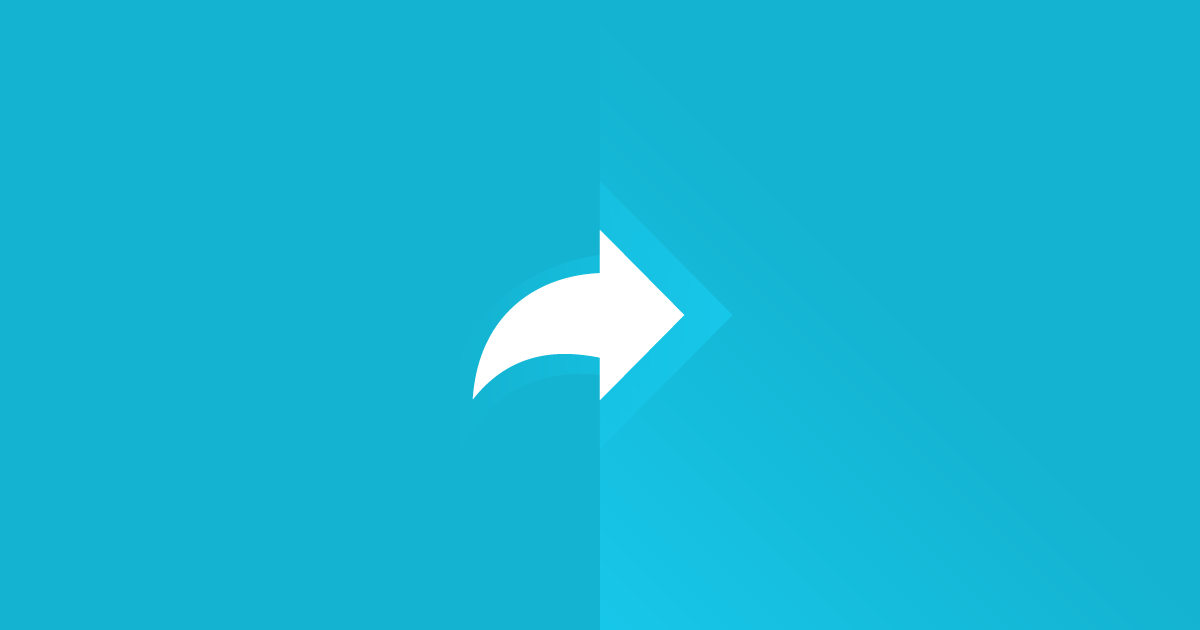
You already know how to forward an email.
But did you know you can forward text messages too?
The process is pretty simple, whether you have an iPhone or an Android device—it's also incredibly handy.
Imagine you receive a detailed request from your client, and you need to relay the information to your assistant.
Why retype the entire message when you can automatically forward texts to as many contacts as you can?
With that in mind, it’s worth knowing all the details on how to forward a text for successful customer interactions, and there are various ways to do so.
Why Forward a Text Message?
Many businesses use text forwarding for several reasons.
For example, if you receive a text message from a customer and need the expertise of a colleague to handle it, you can forward the message directly to the expert in question.
Having said that, make sure to get the customer’s permission before forwarding their message, especially if it contains sensitive information.
Forwarding Text Messages on Android Mobile Devices
How to Forward a Text Using Google Messages
Out of all the methods most people use for communication, they happen to download one of the most popular apps:
Google Messages. And if you and your friends communicate using the same app, here's how you can forward a text message to multiple people:
Open “Google Messages”
Open the thread that contains the text message you want to forward
Press and hold the SMS text until more options appear on top of the screen
Tap on the three vertical dots in the top right corner and tap the forward icon
Choose the contact you want to forward the text to. If the contact doesn’t appear on the list, select “New message” below
Once you select a contact, the text will appear in the field
Forward the message by tapping on the right arrow (the “Send” button)
How to Forward an SMS Text Using Samsung Messages
Launch the “Samsung Messages” app
Open the conversation that contains the text you wish to forward
Press and hold the text message
Tap “Forward”
Look for and choose the person in the “Contacts” tab. You can also use the “Conversations” tab
Select “Done.” You’ll see the message you wish to forward in the text field; you can edit the text if necessary
Deliver the message by tapping on the arrow in the lower right corner
How to Forward a Text Using the Copy and Paste Method
A more simple way to forward text messages is by copying the text and pasting it:
Open the native text messaging app
Go to the conversation with the message you want to forward
Press and hold the message
Tap on the “Copy” icon on the top of the screen
Go back, tap on "Start chat" or the message bubble icon, and select the person to whom you want to forward the message
Paste the text into the message field and hit the right arrow icon to send it
How to Forward an SMS Text to Email From Your Messages App
Besides forwarding a text as an SMS text message, you can also forward it as an email. Here’s how:
Open your default texting app and go to the conversation that contains the original message you want to forward
Press and hold the text and select “Share”
Select the email client, like Gmail or Outlook, and enter the email address of the intended recipient
Tap "Send" (the right arrow icon on the top of the screen) to send the email and have your text message successfully forwarded
You can also convert an email into an SMS text, but that’s a whole other story and involves email-to-SMS services.
Text Message Forwarding on iPhone
You can forward messages on an iPhone using the forwarding system or the good old-fashioned copying and pasting.
To use the forward message system:
Open the “Messages” app and go to the message you want to forward
Long press the text message
Tap on “More” in the pop-up menu at the bottom of your iPhone’s screen
In the “To:” section, enter the name of the recipient
Send the message by tapping on the blue arrow
Alternatively, you can use the copy-paste method to forward a message on an iPhone, just like you can on an Android phone.
The process is quite similar, only with minor differences.
Open “Messages” and search for the message you plan to forward
Long press the text
Tap on “Copy” in the pop-up menu at the bottom of the screen
Open a new thread by tapping on the blue pencil in the upper right corner
Choose the recipient you want to forward the copied message to
Double-tap on the message field and select “Paste”
Send the Message by tapping on the blue arrow
How to Forward a Text Message on iPhone to Another Apple Device
You can view your text messages on your other Apple devices, like your Macbook or iPad.
There’s a built-in feature on your iPhone that lets you automatically forward messages to multiple Apple devices.
Go to “Settings” and select “Messages”
Select “Send & Receive” to see if you’re signed in to iMessage using the same Apple ID on all devices
Head over to “Settings” and then “Messages” again
Select the “Text Message Forwarding” option
Tap on the switch next to the devices on which you want to view your messages.
Enter the two-factor authentication code on your iPhone to link the two devices
You can now send and receive text messages on the Apple device you linked. Make sure your iPhone is on and connected to Wi-Fi or mobile data.
