SMS Links: Definition, Benefits, and How to Get Started
Published: Jun 2, 2025
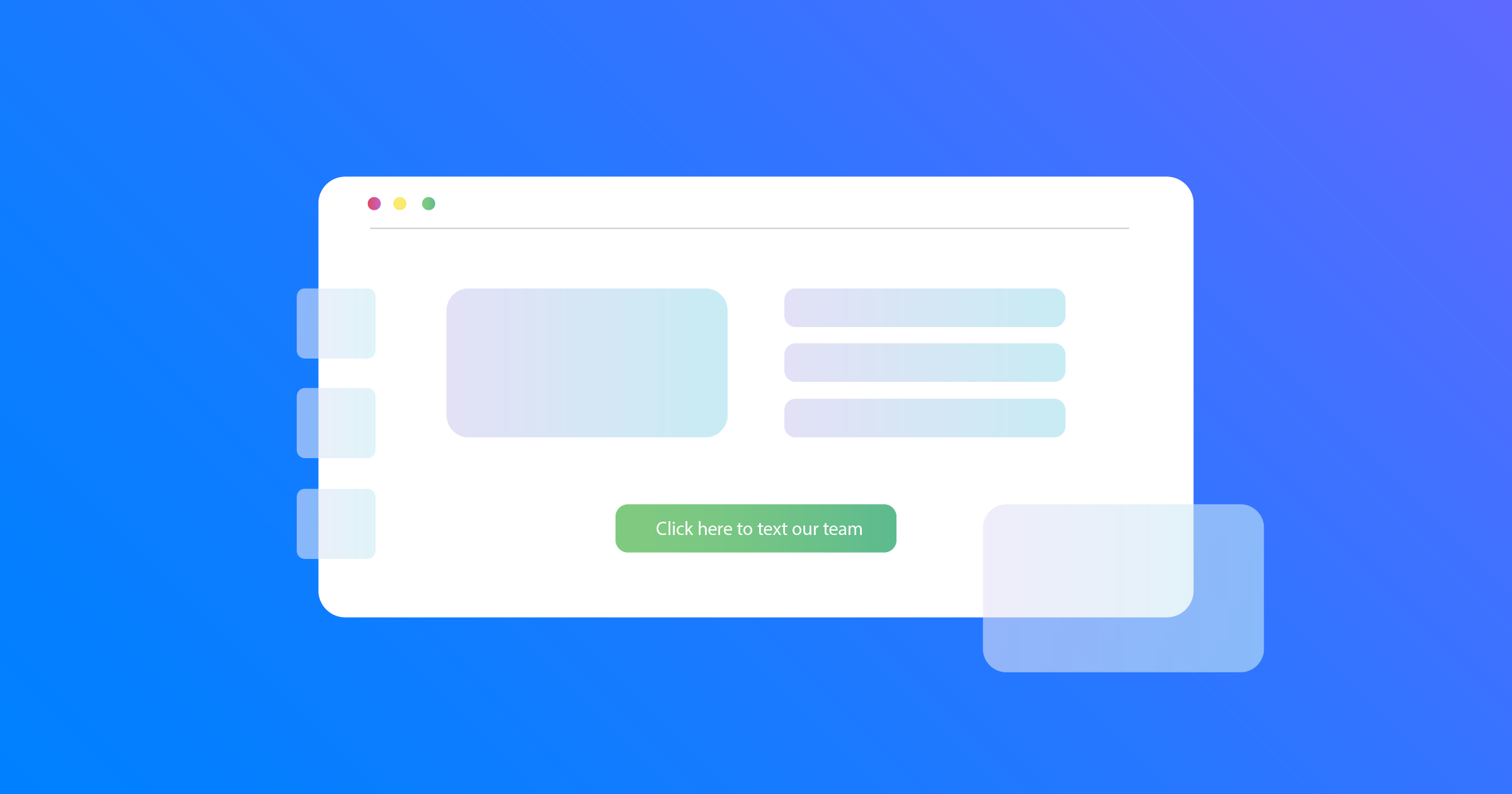
Hyperlinks appear in every form on the internet—SMS links being one of them.
And with a great deal of internet traffic coming from mobile devices and smartphones nowadays, business text messaging is shining as a go-to option for consumers.
It is a quick, easy, and practical communication tool that connects brands with their audience.
What’s even better is that, by setting up an HTML SMS link, you can make it even more convenient for customers to reach out to you from your website.
What Is an SMS Link?
An SMS link, also known as a click-to-text link, is a URL that opens the customer's SMS inbox with a pre-filled message and recipient.
It is an instant way for your website visitors to contact you through text messages.
You can set up this versatile feature just about anywhere on your website.
This includes embedded images, a call-to-action button, your “Contact us” page, and more.
Creating a hyperlink that sends a text message doesn’t take more than a few minutes.
In terms of HTML, the process is also very similar to setting up a click-to-email button.
Instead of using the "mailto:" tag, you use "sms:" to trigger a text message.
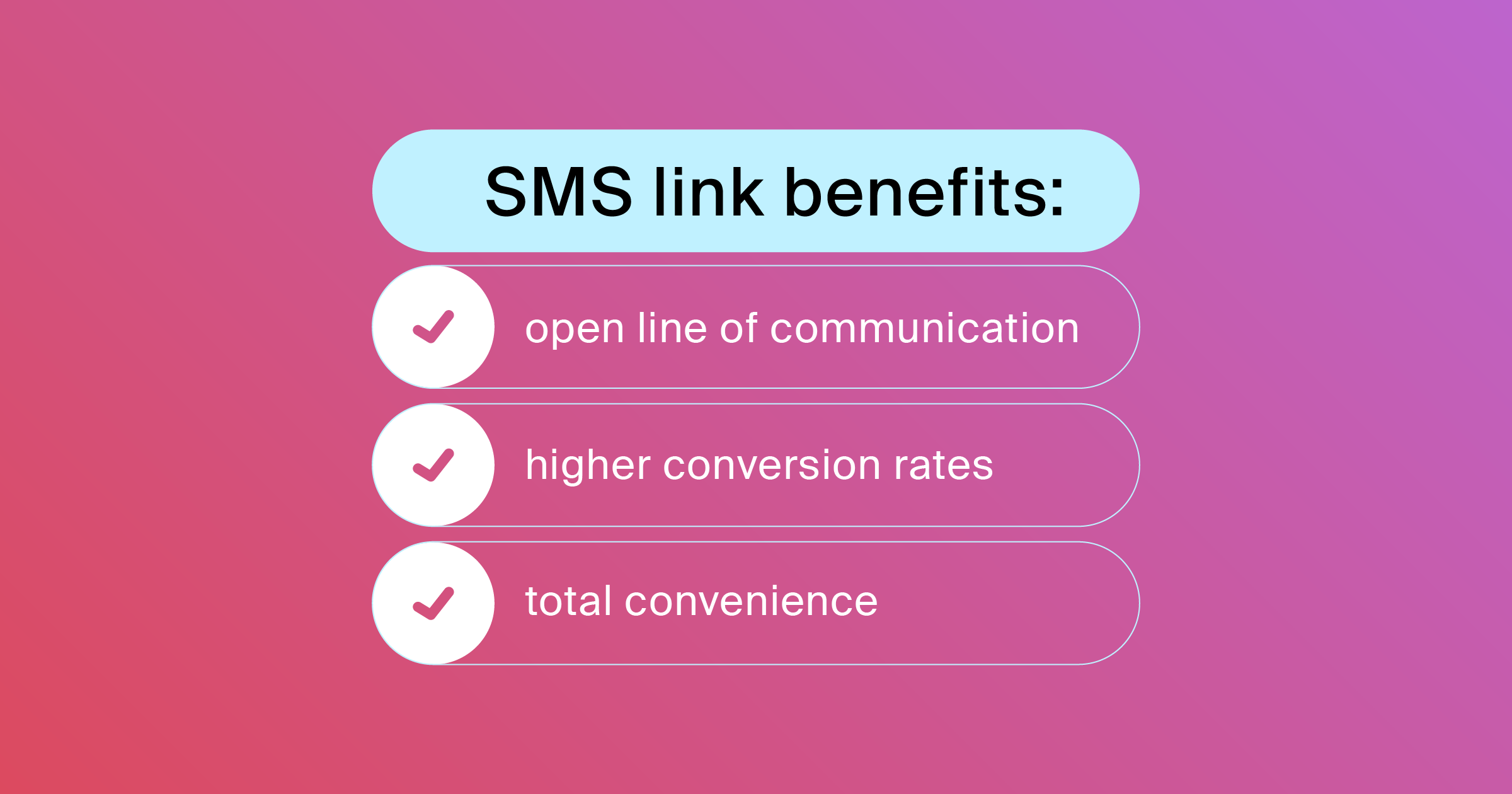
Benefits of Having a SMS Link Service
An HTML SMS link can prove beneficial for your business in several different ways.
And considering how simple it is to add one to your website, those benefits are all the more attainable.
Here’s how setting up a click-to-text link can come in handy:
Generating more text messages since many people use smartphones to visit your website
Providing your customers with a fast and convenient way to get in touch with you
Boosting conversion rates and customer engagement thanks to a seamless user experience
Being able to manage all your hyperlink text messages in one place
How to Set Up a Texting Link
Setting up an HTML SMS link isn’t any different from creating any other type of link. It is essentially the same process but with minor tweaks.
These are the steps you need to follow to add an SMS link to your landing page:
1. Write the Link Text
Start by writing a text for your click-to-text link.
It doesn’t need to be anything too fancy.
You can write something like “Text us today” or “Click here to send a text message.”
A link to SMS can fit in perfectly with just about any web page or landing page layout.
A few other options include images, your contact page, and the header or footer navigation.
Simply put, a click-to-text link can go wherever you can place an HTML.
2. Type the Default Message
When a website visitor selects your SMS link, their native messaging app will open with a pre-written text that they’ll send you.
You’ll want this message to be short, straightforward, and relevant to the offer or landing page the visitor is engaging with.
A hyperlink text message for a healthcare website, let’s suppose, can be something like “Hello, I’d like to schedule an appointment with your clinic.”
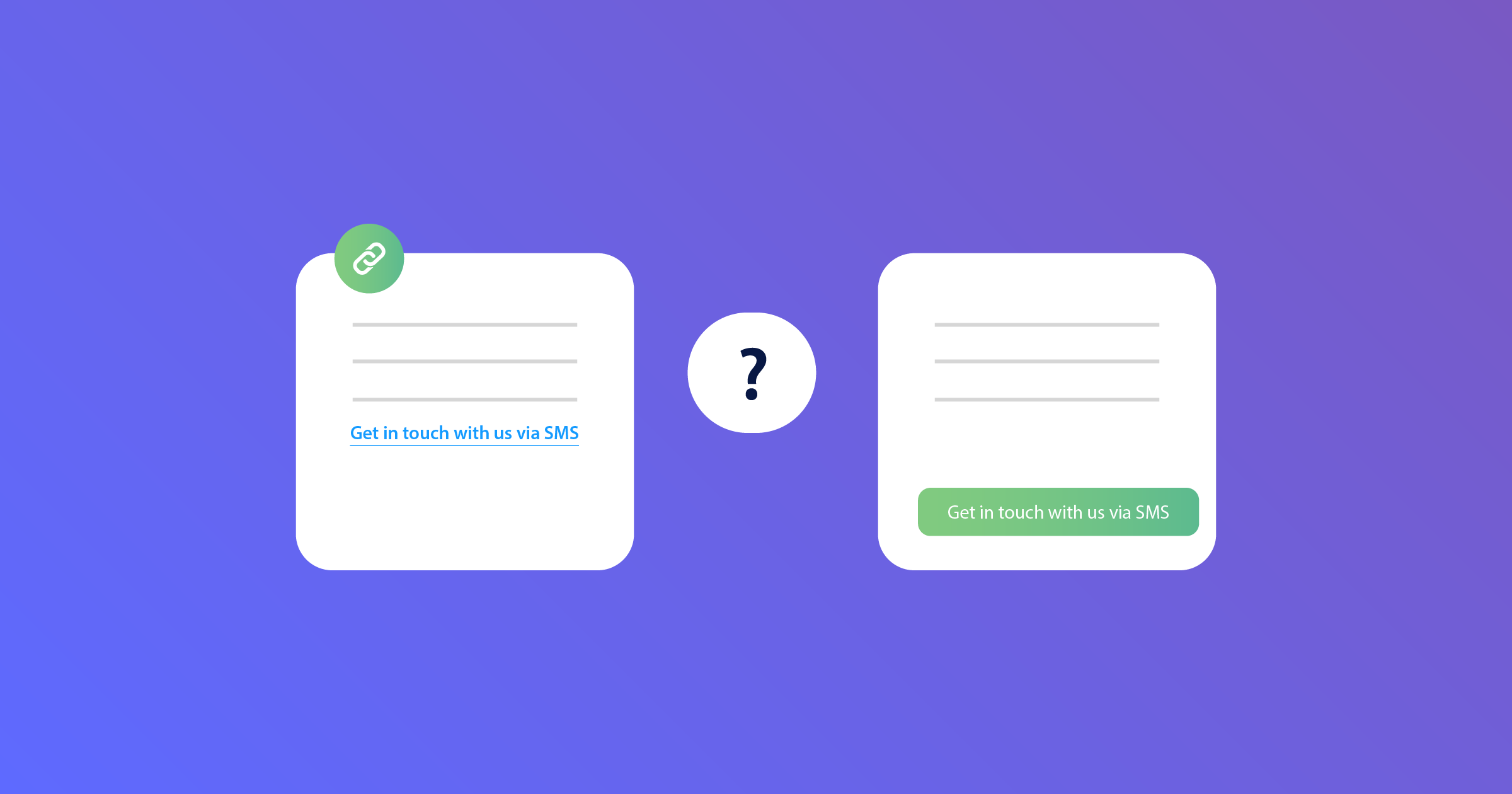
3. Choose the Form of SMS Link
Once you have your hyperlink text message ready, choose whether you want to set up a text link or a button link.
This would largely depend on the page layout as well as your own preferences.
Regardless of the format you decide on, the benefits are all the same.
It’s worth mentioning that button links may warrant some knowledge of the CSS programming language.
4. Build the Hyperlink
Proceed to create your HTML SMS link the same way you would with any button or hyperlink.
Certain website builders will require you to simply type “sms:[phone number]” in the same place where you’d otherwise add a link to a different web page.
If that option isn’t available, you may need to add a custom HTML.
As you probably know, it’s the “<a>” tag that defines HTML links.
The code also consists of an “href” tag which defines the link’s destination.
This is how a basic HTML code should look like:
<a href=”sms:[phone number]&body=[default message]”>[link text]</a>
5. Run a Test
Try running a quick test to check if your link SMS texts the right message to the right number.
Use your mobile phone to go to your landing page.
Once you’re there, select the click-to-text button and send the default SMS text.
Next, you’ll want to make sure the text went through by checking your text notifications.
If everything goes as planned, you should be ready to receive SMS messages from the click-to-text link.

Best Practices for Creating SMS Links
There are a few tips you may need to consider when creating an SMS link for your website.
Following these best practices allows you to make the most of this useful tool.
Keep in mind that SMS links are incredibly beneficial, but only if you use them right.
Use a Dedicated Phone Number for Your Hyperlink Text Message
If you are creating a click-to-text link for a new product’s landing page, using a dedicated phone number to manage incoming messages is a good idea.
Consider using SMS chat so your customer service team receives all messages in one place.
Offer Alternative Options for Contacting Your Business
Not every device or operating system supports SMS links, which is why it’s important to provide alternative ways for visitors to contact you.
You can include a click-to-call button that your visitors can tap to get in touch with your business from any mobile phone.
Adding a chatbot, for example, would cater to desktop users.
Find Out What Devices Your Visitors Use
Since SMS links only work on mobile phones, it pays to know what devices and operating systems your website visitors are using.
Tools like Google Analytics would come in handy here.
Use that information to optimize your click-to-text link for the device or operating system that the majority of your customers use.
Create Snippets
Using snippets allows you to be quick, precise, and on-brand, which is key when you're replying to text messages from customers.
Snippets are business SMS message templates that you can use to reply to your customers as quickly as possible.
They are especially useful for composing common answers.
Make Use of Auto Replies for After-Hours
Consider using auto replies for hyperlink text messages that you receive after business hours.
Something along the lines of “we’ll get back to you within 24 hours” would let customers know their message has gotten through, and set expectations on when you’ll get back to them.
