The Complete Guide On How To Send A Reminder Text
Published: Sep 15, 2022
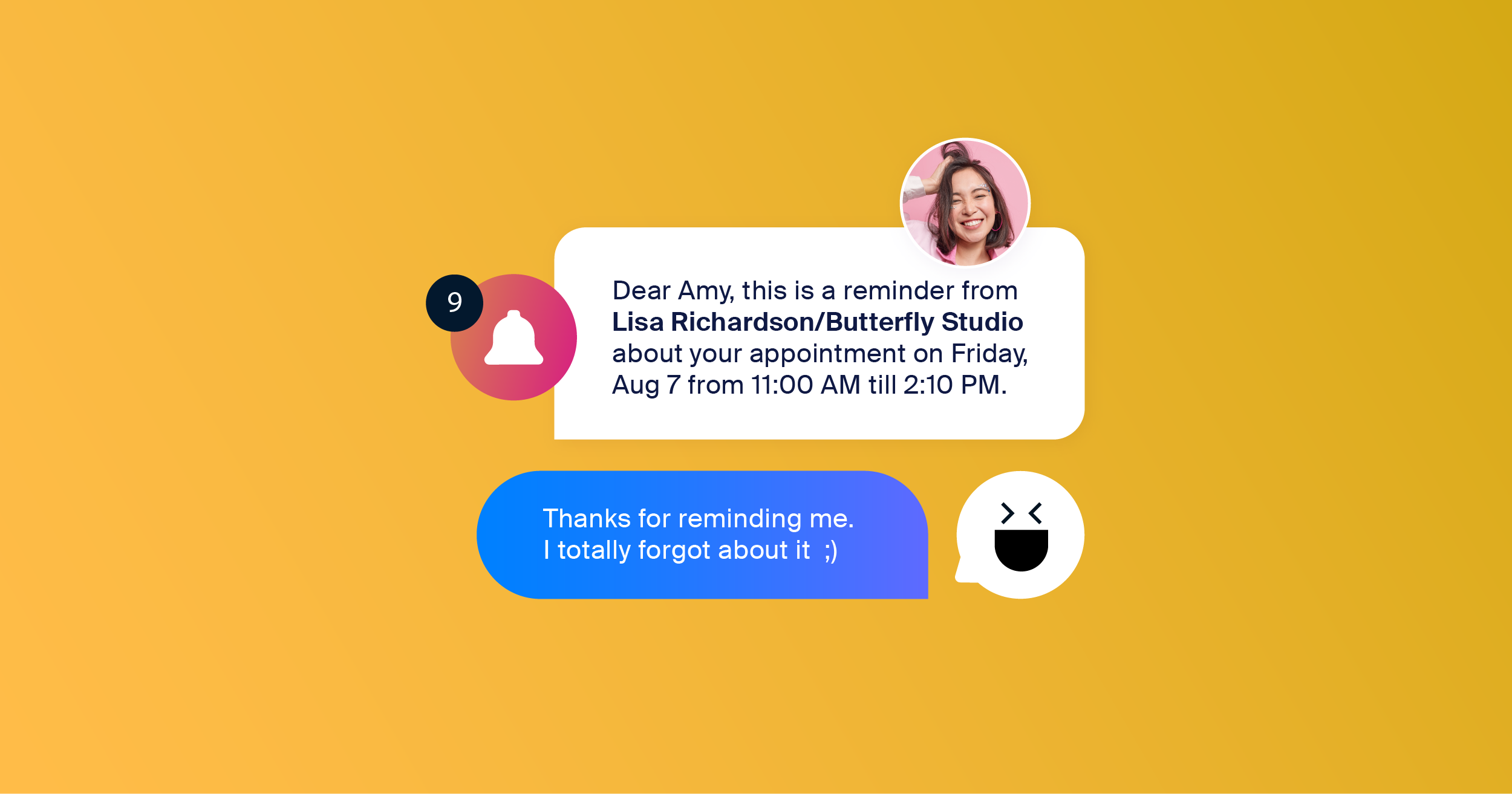
Missing appointments is incredibly frustrating.
It disrupts schedules, decreases productivity, and creates a constant sense of playing catch-up, making it hard to stay ahead.
But SMS reminders can help fix that problem.
With the help of text messages, businesses can set up automatic reminders for customers.
SMS reminders are a great way to help their client base stay on top of their schedule and make sure they never miss another appointment—all the while saving time and resources.
What Is A Reminder Text?
A reminder text is an SMS message sent to a customer to remind them about an upcoming appointment, event, or deadline.
This type of text message is often used by businesses in order to remind their customers about scheduled appointments or meetings.
These messages can be as simple as a reminder to pay a bill or pick up something from the store.
And since SMS has such high open rates, it only makes sense for small businesses to send automated text reminders.
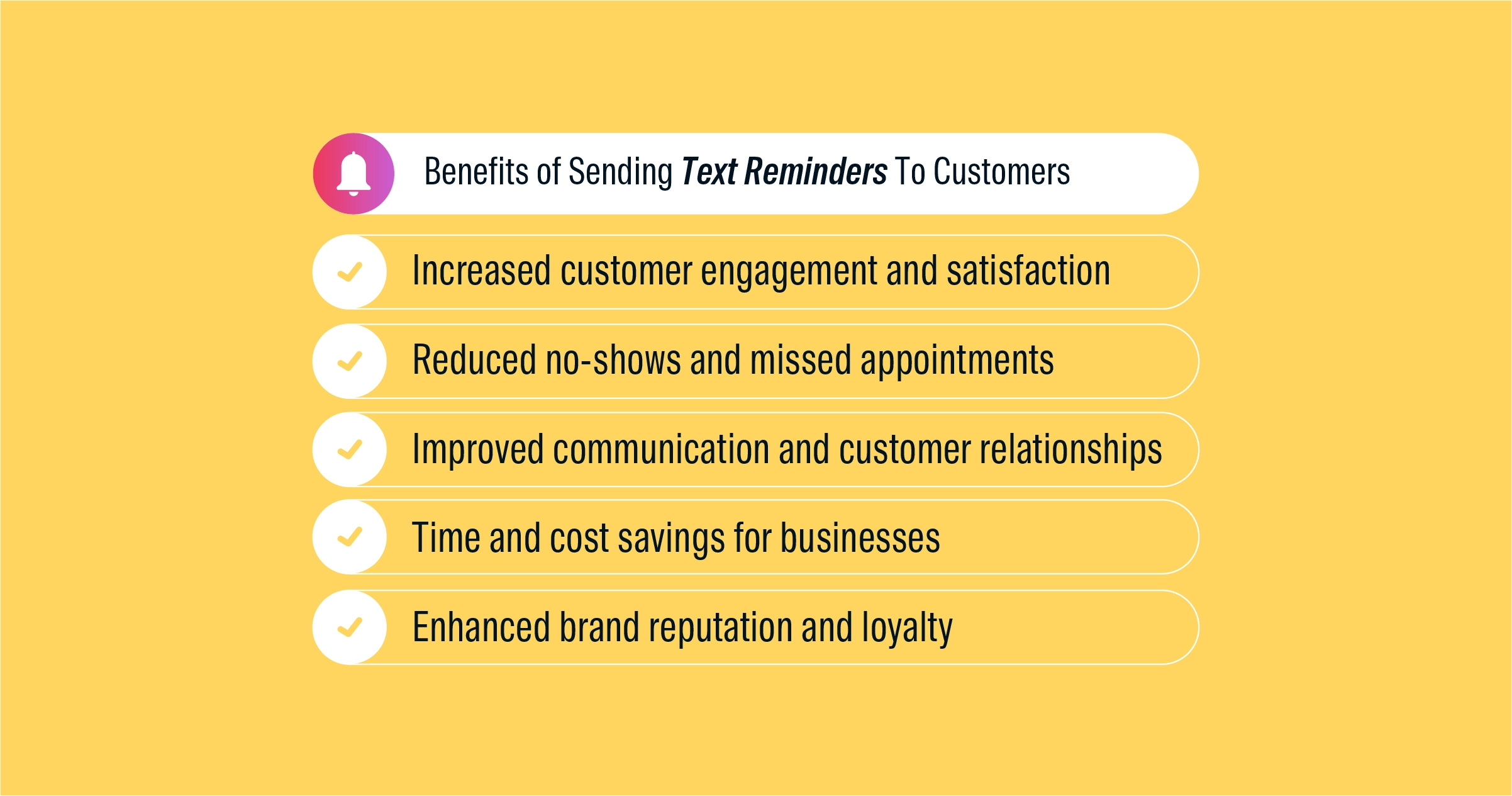
Benefits of Sending Text Reminders To Customers
Here are a few of the key benefits of sending reminders to customers.
1. Maintain Customer Loyalty
Text reminders help you stay top of mind, which can ultimately lead to customers remaining loyal to your brand.
2. Increase Customer Engagement
Thanks to reminders, you encourage customers to stay engaged with your business, which can result in more sales and continued loyalty.
3. Boost Sales
If customers are reminded about your product or service, they may be more likely to make a purchase.
4. Build Relationships
Maintaining regular communication with customers via text message reminders helps build and solidify relationships.
5. Sense Of Convenience
Customers appreciate the convenience of receiving reminders, which can make them more likely to do business with you.
Overall, sending SMS reminders to customers can provide a number of benefits that can help your business succeed.
If you’re not already utilizing this method of communication, it’s definitely worth considering.
How To Write A Reminder Text Message?
1. Keep It Brief
The goal is to remind the recipient of what they need to do, not to overwhelm them with information.
2. Be Clear
Use language that the recipient will understand.
Avoid inside jokes or abbreviations that they may not be familiar with.
3. Be Specific
Include all relevant details such as dates, times, and locations.
This will help the recipient know exactly what they need to do and when they need to do it.
4. Be Polite
Even though it is a reminder, you still want to come across as polite and respectful.
Thank the recipient in advance for their time or effort.
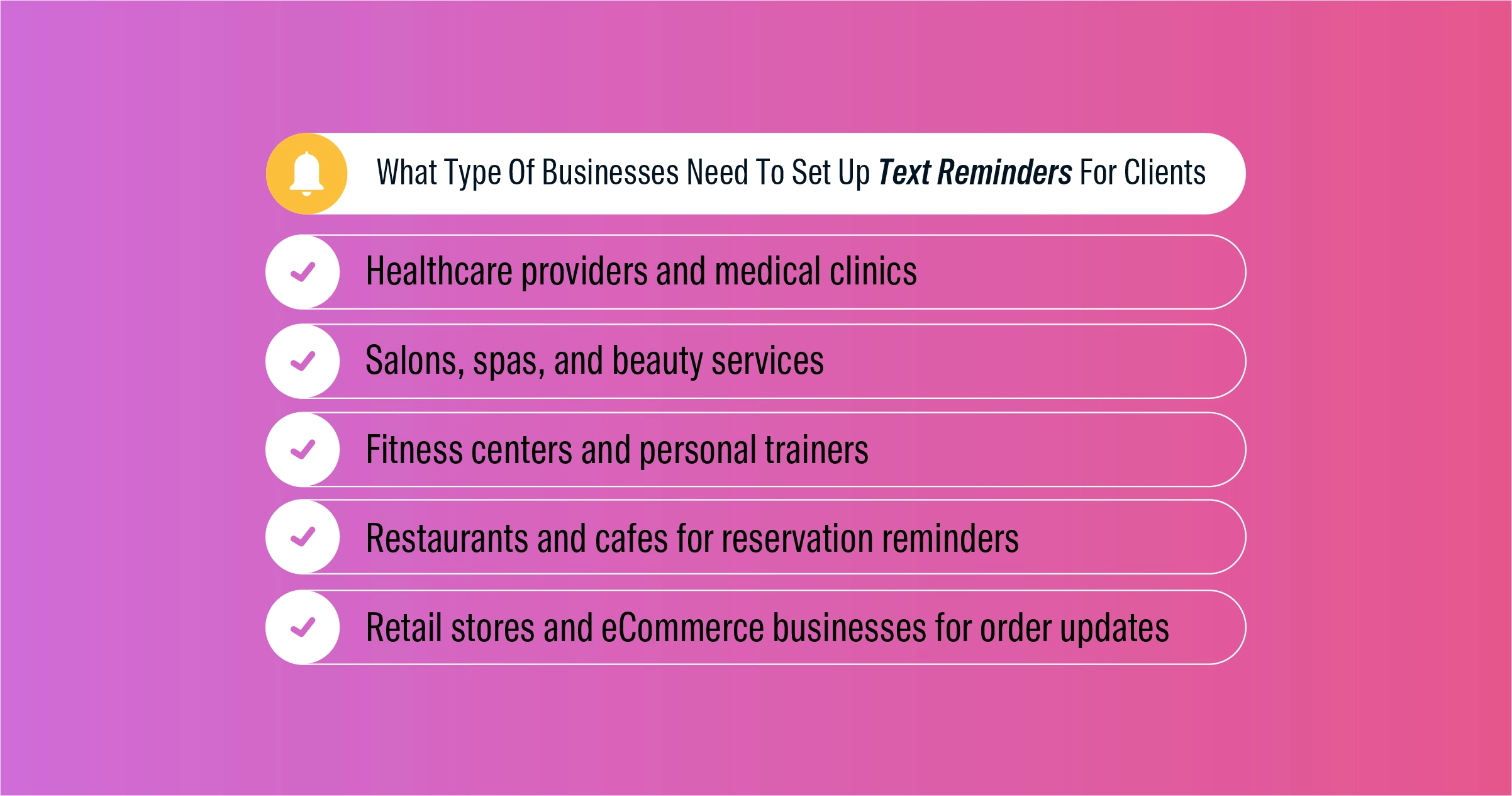
What Type Of Businesses Need To Set Up Text Reminders For Clients
1. Hair Salons
There are plenty of reasons why hair salons should set up text reminders for their customers.
For starters, it's a great way to stay top of mind with your clients. In today's busy world, people often juggle many things at once, making it easy to forget an appointment.
By setting up a text reminder, you can help ensure that your customers remember their appointment and show up on time.
Text reminders can also help you fill up your schedule.
If you have last-minute cancellations, you can quickly reach out to customers on your waiting list to see if they can come in, helping you avoid lost revenue.
Essentially, setting up text reminders is a great way to improve customer service and keep your business running smoothly.
It's a win-win for both you and your customers.
2. Dentists
First, it is a great way to remind clients of their upcoming appointment.
This can help reduce the number of no-shows, which can save the clinic time and money.
Second, it can help remind clients of any special instructions they need to follow before their appointment, such as arriving early or taking certain medications.
3. Restaurants
Customers who are reminded about their upcoming reservations are more likely to show up on time, and they are also more likely to cancel or reschedule if they know they won't be able to make it.
This can save restaurants a lot of headaches, leading to higher customer satisfaction ratings.
4. Hospitals
Text reminders are an incredibly effective way to improve patient satisfaction and engagement with healthcare providers.
By setting up reminders for appointments, and follow-up care, healthcare providers can ensure their patients are always informed and up-to-date on their health.
This not only helps build trust and confidence in the provider but also ensures that patients are more likely to utilize the services they are paying for.
In a competitive healthcare environment, text reminders can help healthcare providers stand out from the competition.
6. Hotels
Many hotels now offer the option to set up text reminders for customers.
This is a great way to keep your guests informed about their upcoming stay, as well as any important information or changes that may occur.
Text message reminders can also help to reduce the chances of a no-show, as guests will be less likely to forget about their reservation if they have a reminder sent directly to their phone.
Examples of Friendly Reminder Texts
Real estate
Hi Chris, this is just a friendly reminder that your rent is due on the first of the month.
Insurance
Dear Patricia, a friendly reminder that your insurance policy expires at the end of the month.
Fitness centers
Hey Kyle, here is a friendly reminder that your gym membership will be renewing soon.
Hospitals
Hi Carla, you have a doctor’s appointment scheduled for next week.
A Step-By-Step Guide On How To Send A Reminder Text To Someone
Step #1
Identify the clients that you want to communicate with via text message.
This could be done by creating a list or using software that allows you to segment your contacts.
Step #2
Once you have your list of contacts, write the message that you want to send.
Keep the message brief, clear, and to the point.
Step #3
Then, choose a text messaging service to send the message.
There are a number of different options available, so do a bit of research to find the one that best meets your needs.
Step #4
After you have chosen a text messaging service, you will need to set up an account and configure the settings.
This will likely involve entering credits or subscribing to a plan.
Dexatel offers a pay-as-you-go pricing model, making it an affordable choice for small businesses in the USA.
Step #5
When you are ready to send the message, simply compose the message and click send.
The message will then be sent to the recipients on your list.
Sometimes, you may need to send just a couple of reminders for communication. Here’s how you can schedule an SMS message on both iOS and Android devices:
Scheduling an SMS Message on an Android Phone
Depending on the Android phone you have, there are three different ways you can schedule an SMS message for later.
While certain Android devices allow you to schedule your texts directly from the native messaging apps, others will require a different approach.
You can read our full guide about how to schedule text messages on Android in our post.
Method 1: Using the Native App
Samsung Note or Galaxy phones allow you to use the native messaging app to schedule your messages to be sent later.
If you own any of those models, simply follow these steps:
From the main screen, open the native SMS app
Compose the text you want to schedule (but don’t send it)
Select the arrow on the left side of the text field and tap on the “plus” icon from the additional options
Look for “Schedule message” and tap on it
Choose when you want to send the message by setting the time and date
Tap on “Done” and select the “Send” icon to send your text at the scheduled time and date
Method 2: Using Google Messages
Another method of scheduling SMS texts is through Google Messages or RCS.
Note that this option is only possible with phones that run Android 7 and up.
Here’s what the process looks like:
Open the Messages app and type in your text without sending it
Press and hold the “Send” button until you see the “Schedule send” overlay
Pick the time and date for when you want the message to be sent
Select “Next” and tap on “Send”
Method 3: Using Google Calendar
If your phone’s native texting app doesn’t offer the option to schedule SMS messages, you can always use an alternative method.
One workaround involves using the Google Calendar app.
Although Google Calendar won’t actually send the message, it will remind you to do so when the time comes.
Launch the Google Calendar app
Add a new event by tapping on the “plus” icon in the bottom right corner
Select the time and date, compose your text, and tap on “Save”
When Google Calendar sends you the reminder, simply copy the message you composed and paste it into the messaging app to send it
Scheduling an SMS Message on an iPhone
Setting up a schedule for when you want to send text messages is also possible if you have an iPhone.
And while the native app itself doesn’t offer that feature, there are a couple of workarounds that you can use.
You can read our detailed guide on how to schedule messages on an iPhone in another article.
Method 1: Using the Shortcuts App
One way to set up text messages to be sent at a time and date of your choice is via the Shortcuts app on your iPhone.
This app already comes with iPhones that run iOS 13 or newer.
Otherwise, you’ll need to install it.
Open the Shortcuts app and go to “Automation”
Select “Create Personal Automation” and tap on “Time of Day” to set the time for when you want to send the text
Go to the “Actions” menu, select the contact or contacts, and tap on “Next”
Compose your text in the message field and select “Next”
Review the details of the automation and tap on “Done”
Method 2: Using the Reminders App
An alternative way to schedule text messages on an iPhone involves making use of the Reminders app.
This option is similar to that of Android’s Google Calendar method; it reminds you to send the message instead of sending it automatically.
Launch the Reminders app and select “+ New Reminder”
Provide a title for your reminder and write down the message you want to send
Select the calendar icon and pick a time and date to schedule the reminder and hit “Done”
When you receive the reminder, copy and paste the text into your iPhone’s native messaging app
